Match Feed
Match Feeds are a great way to keep participant teams or players informed and engaged. From your match page you can create feeds to inform and engage players or participant teams through text and/or media clips. The Match Feeds you create will appear in the timelines of the participant players including yourself and in the timelines of the participant teams, in case of team matches
The following are the steps to create a match feed:
Click on matches sub-tab in the top middle of your profile page. A list of matches you have scheduled appears. Click on the match of interest to go to its respective Match page.
Step 1: Click New Post Button
Click the "New Post" button to start creating a new feed.
Step 2: To post a Feed
Type heading on the headline and start typing the message you want to post and click the post button to publish.
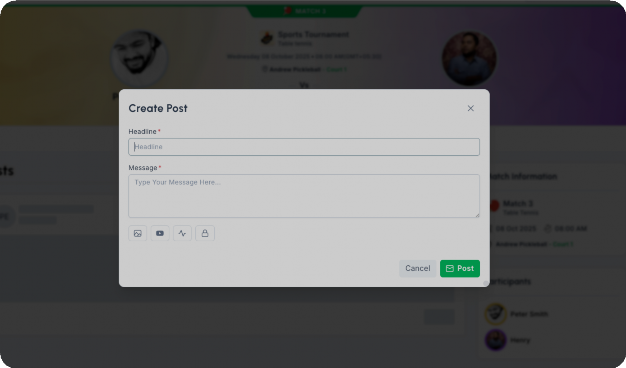
Step 3: To post a Feed with Images
Click this icon if you want to add an image to your post.
Select an image file from your device to include in your post. You can upload up to 4 images (max 2MB each) by clicking Add Image to make your post more engaging and click the post button to publish.
Step 4: To Post a Feed with Video
Click this icon if you want to add a video to your post.
Step 5: To post a Poll
Step 6: Set privacy to your post
Click here to set a privacy to your post.
While creating a post, you can choose who can see it under the Privacy settings.
Step 7: Editing a Feed and Poll
If you want to make edits, you can add or remove images or videos. You can also update the date and modify the poll options and then click save button.
Locate the post in your Team timeline that you want to edit. In the top right corner of the post, click the settings icon and then select edit.

Step 8: Deleting a Feed and Poll
If you want to delete the post, click this icon to remove it.
Your post will get deleted successfully.
Note: You can only edit/delete posts that you have created and you cannot edit/delete posts from people you follow, that appear in your timeline.
Feedback to the founders
Believe it or not, we do read all your feedback
Report
Abuse of the product or any bug
Chat with us
For quick resolution chat from our platform in the bottom right.
Schedule A Free Demo
Seeing is believing: Book your FREE PLAYINGA demo today.
Related Articles
Cricket Match
A standard cricket match is played between two teams, each taking turns to bat and bowl. The objective is to score more runs than the opposing team to win the match. On PLAYINGA, you can organize different formats of cricket, such as T20, One-Day, or ...Badminton Match
An ideal badminton match consists of 3 sets. The side (player/players in case of doubles) to first score 21 points in a set, wins the set. If any side wins 2 out of 3 sets, that side is declared to be the match winner. However, these restrictions ...Tennis Match
A tennis match is comprised of points, games and sets. In an ideal scenario, a match will have 2 or 3 sets and a player must win at least 6 games in a set. A match is won when a side (player or players in case of doubles) wins a majority of the sets. ...Hockey Match
A typical field hockey Match consists of two halves of 35 minutes each. Each team has 11 players including a goal keeper. The objective of the match is to score more goals than the opposition side. The team with the maximum number of goals is ...Soccer Match
A typical soccer match consists of two 45-minutes halves. Each team has 11 players including a goalkeeper. The objective of the match is to score more goals than the opposition side. The team with the maximum number of goals is declared the winner of ...
Announcements
Welcome to Community
The Community hub inside Zoho Support lets you build a powerful community around your business, while still serving customers via other channels. Your customers can post 4 types of content within your community. These are Ideas, Questions, Problems and Discussions. Each of these serves a particular purpose. When your customers have something to discuss with you, they can post a discussion within your community. It's a great way to debate and collaborate. Your customers can ask you specific questions
Service Request
If you can't find the answer to your questions in our resources, submit a ticket and we will get in touch with you.