Exporting CSV file
In PLAYINGA you can download Players list, matches list and finance lists in CSV format.
Steps to download CSV are:
To Download Players list in a team -
Note-
Step 1: Navigate to the Team Page by clicking on the Teams tab in the top of your profile page and click on the team of interest.
Step 2: Click on players sub menu.
Step 3: You will find more option at the right side with down arrow. Click on the down arrow and you will find download CSV option.
Step 4: A popup with title Explore player list will open and Click on Download button on the pop up.
Step 5: A toast will appear on the top with text downloading, and thus the file will be downloaded on your system.
Step 6: File will appear in download list with team name and it will look like below image with all player detail and status.
To Download Matches List In A Team -
Step 1: Navigate to the Team Page by clicking on the Teams tab in the top of your profile page and click on the team of interest.
Step 2: Click on Matches sub menu.
Step 3: You will find more option at the right side with down arrow. Click on the down arrow and you will find download CSV option.
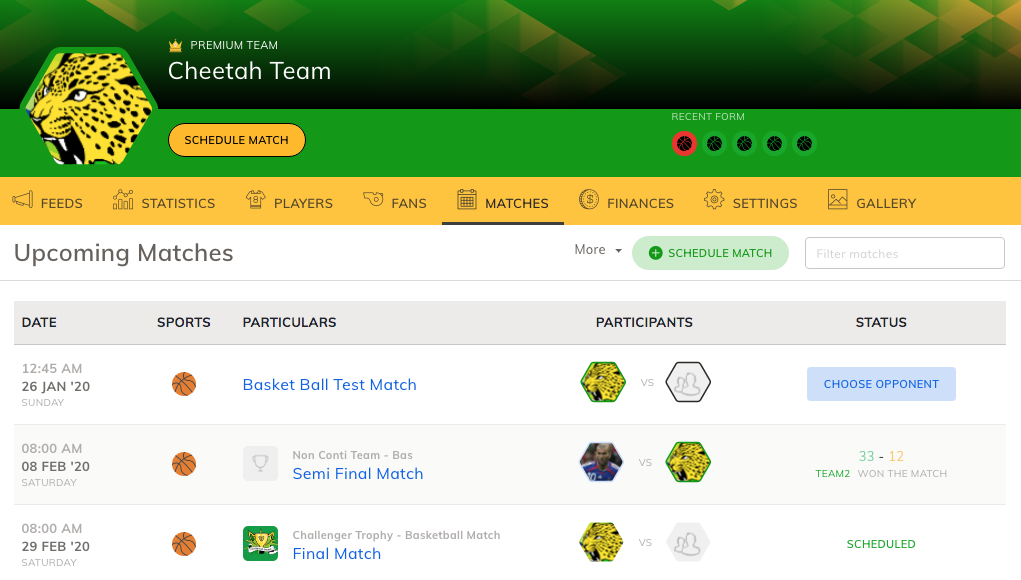
Step 1: Navigate to the Team Page by clicking on the Teams tab in the top of your profile page and click on the team of interest.
Step 2: Click on Matches sub menu.
Step 3: You will find more option at the right side with down arrow. Click on the down arrow and you will find download CSV option.
Step 4: A popup with title "Export Matches" will open. Select start date and end date of the matches to download and click on Download button.
Step 5: A toast will appear on the top with text downloading, and thus the file will be downloaded on your system.
Step 6: File will appear in download list with team name and it will look like below image with all Matches details.
To Download Finance list in a team -
Step 1: Navigate to the Team Page by clicking on the Teams tab in the top of your profile page and click on the team of interest.
Step 2: Click on Matches sub menu.
Step 3: You will find more option at the right side with down arrow. Click on the down arrow , clicking on that will show 2 options.
Download Finances - This will download all the finance and entries in detail.
Download Finance list CSV - This will download the total number of entries and status of finance list.
Feedback to the founders
Believe it or not, we do read all your feedback
Report
Abuse of the product or any bug
Chat with us
For quick resolution chat from our platform in the bottom right.
Schedule A Free Demo
Seeing is believing: Book your FREE PLAYINGA demo today.
Related Articles
Team Feeds
For every team you create on PLAYINGA, you can create team feeds to inform players or engage fans through text or media clips. Team Feeds you create will appear on your team wall. For a step-by-step visual guide, you can also watch the video tutorial ...Feeds
Feeds are a stream of updates and posts that appear right on your profile page.They help you stay connected and informed about what’s happening with your friends, teams, matches, and tournaments within Playinga. For a step-by-step visual guide, you ...Match Feed
Match Feeds are a great way to keep participant teams or players informed and engaged. From your match page you can create feeds to inform and engage players or participant teams through text and/or media clips. The Match Feeds you create will appear ...
Announcements
Welcome to Community
The Community hub inside Zoho Support lets you build a powerful community around your business, while still serving customers via other channels. Your customers can post 4 types of content within your community. These are Ideas, Questions, Problems and Discussions. Each of these serves a particular purpose. When your customers have something to discuss with you, they can post a discussion within your community. It's a great way to debate and collaborate. Your customers can ask you specific questions
Service Request
If you can't find the answer to your questions in our resources, submit a ticket and we will get in touch with you.